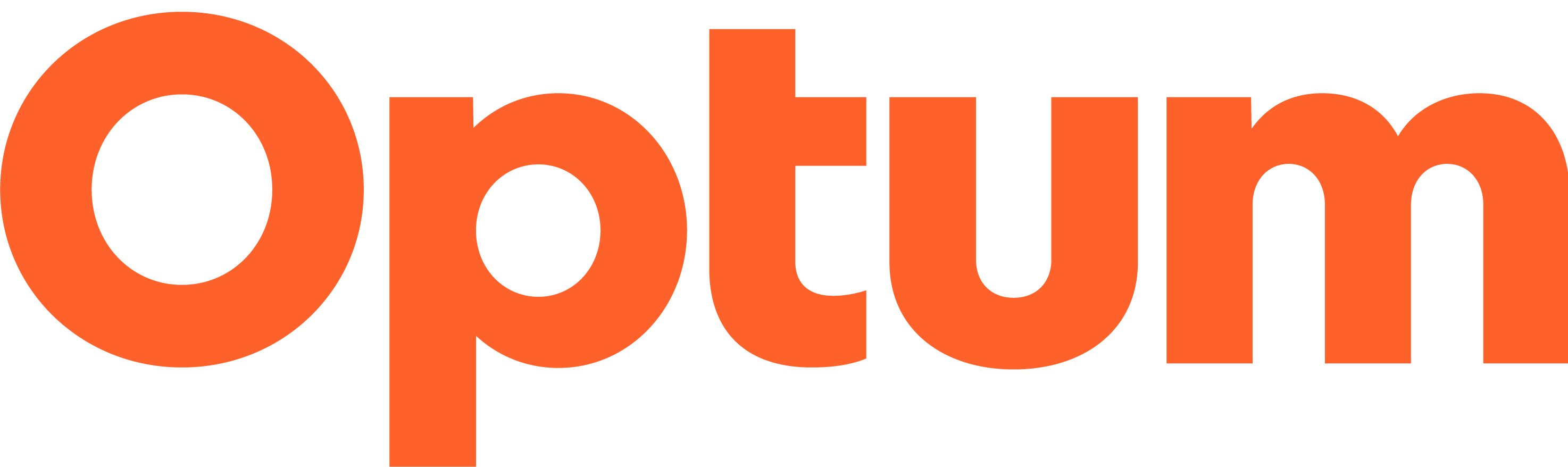The Optum My Wellbeing Health Score
With the explosion of health and fitness-related wearable devices and the applications available, making sense out of all the health and wellbeing data is confusing.
The Optum My Wellbeing Health Score simplifies the health status of an individual into just one number – your Health Score, so that it can be universally understood.
Your My Wellbeing Health Score is based on who you are (body), how you feel (mind), and how you live (lifestyle).
The My Wellbeing Health Score is a scientifically calculated number from 1 (low) to 1,000 (high). It moves up or down in real-time, depending on how your body, emotional wellbeing, or lifestyle data changes. Think of it as your own personal stock quote of your health and wellbeing in real time, similar to a stock quote on a stock exchange.
The Health Score is based on over 200 million person-years of clinical data. It has been developed in collaboration with a professor and former long-term scientist at Massachusetts Institute of Technology (MIT) in Boston.
Source: AKD Research, Prof. Laurence Jacobs
Among current users, the highest Health Score is 917 and the lowest is 154.
The weighting of the sub-scores is: Body (40%), Mind (15%), and Lifestyle (45%).
Optum My Wellbeing provides a three-category list as well as a five-category list below:
A three-category list could be:
- Poor (< 480)
- Good (≥ 480 - < 680)
- Excellent (≥ 680)
A five-category list could be:
- Poor (< 480)
- Fair (≥ 480 - < 550)
- Good (≥ 550 - < 610)
- Very Good (≥ 610 - < 680)
- Excellent (≥ 680)
The health benefits of physical activity are determined by sustained activity over time, not by a single workout.
This is implemented in Optum My Wellbeing through a type of averaging procedure (called exponentially-weighted moving average) that looks back at your activities over the past 60 days. Because of this, if a workout you do today consumes less energy than your current average, your score will drop accordingly. Like everything else in My Wellbeing, your activity score is a correct and medically realistic measure of your present and future health.